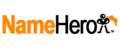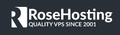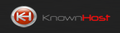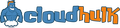Reviews 1523
Server Locations
Reviews 33
Server Locations
Reviews 9977
Server Locations
Reviews 9977
Server Locations
Reviews 298
Server Locations
Reviews 7
Server Locations
Server Locations
Reviews 206
Server Locations
Reviews 1511
Server Locations
Reviews 9
Server Locations
Reviews 1
Server Locations
Reviews 62
Server Locations
Reviews 18
Server Locations
Reviews 1
Server Locations
Reviews 4
Server Locations
Are you going to buy hosting? Well, then know that you will almost certainly have to go and use the cPanel to manage your webspace and beyond.

In this article/guide today we are going to explain first of all what cPanel is and then we will also see all the features that this powerful control panel offers you.
Before starting with the guide, know that the major hosting companies use the cPanel to allow you to manage to host in complete autonomy, let's say it's a kind of standard. Then there are other companies that do not use this control panel.
Know that there are also different versions of the cPanel, which depends on the company where you purchased the hosting. Don't worry, however, that this guide will help you.
What is cPanel and what is it for
The cPanel is basically nothing more than a control panel that allows you to manage the hosting service that you are going to buy or have already purchased in complete autonomy.
There are different versions of cPanel but they are all very similar to each other.
Within the cPanel you will usually find these sections:
WordPress Tools
Domains
Files
Databases
Backups Manager
Auto installers
Site Improvement Tools
Visitors Stats
Security
To access the cPanel, we recommend that you check your inbox as the hosting company will surely have sent you the data to access it.
However, usually, you just need to log in to the hosting site, and once inside you will see that there will definitely be a button that will take you to cPanel.
Explain all sections of the cPanel
Tools for WordPress
Within this first section of the cPanel, you will find all the tools that allow you to better manage your WordPress installations. As you probably know, you can have multiple websites within your hosting if you have purchased a plan that allows it. Here, through this section, you can go to manage all your installations.
In detail in this section you will find:
WordPress Installer: allows you to install the WordPress platform with a few mouse clicks. It is the fastest way to install the WordPress platform on your website.
WP Auto Update: it allows you to update WordPress automatically and also all the plugins you have installed, it's up to you to decide. Of course, you can also disable automatic updates altogether so you can go and update your components manually whenever you want.
WordPress Toolkit: with this application, you can manage every single WordPress installation, for example, you can:
Reset the administrator password
Log in to the control panel
Move the site from one domain to another
Configure an SSL certificate
Completely delete the installation
SuperCacher: This is an option only available if you purchase it from the particular site which does provide it. This feature allows you to greatly speed up the loading times of your website. It is a proprietary function developed by the engineers of this company.
If you need to install WordPress on your domain then, you can do it by going to use the applications that you find in this first section of the cPanel. I have positioned it as before at the top as this is the first section that you normally go to use when you go to open the cPanel.
Management of web domains
The second section of the cPanel allows you to manage everything related to the domains you have purchased. Let's see specifically what these individual applications are for:
Subdomains: That is, this application will allow you to create and manage all the subdomains you want on your websites.
Addon Domains: if you need to buy an additional domain (perhaps from another website that is different from the hosting you use), then you have to add it through this application to be able to connect it to your hosting.
Parked Domains: this item is used to "park" your domains. The "parked" domains do not have real content inside and are usually used to host advertisements of various kinds.
Redirects: with this application, you can redirect your users from one page to another of your choice or you may decide to do a complete redirection of your domain. That is if your domain is www.yoursite.it for example, from here you can redirect users who try to access that site.
Domain Transfer: allows you to transfer a domain that you have purchased from another company to take it to where you purchased your hosting service. For example: if you have purchased the hosting on SiteGround and the domain on GoDaddy, from here you can request the transfer of the site from GoDaddy to SiteGround in order to have hosting and domain all in one place.
Register New Domain: simply used to register a new domain.
Domain ID Protect: from here you can purchase an additional service that allows you to hide your personal data so as not to show them to people who use the whois.net service, for example, to verify who is the owner of the domain.
Domain Manager: This allows you to see all the domains you are using within your hosting service.
Simple / Advanced DNS Zone Editor: allows you to add records to your domains (function for very advanced users).
Through the section "Domains" that you find inside the cPanel to manage everything concerning the domains in your possession.
Management of e-mail boxes
This section of the cPanel as you can well guess allows you to manage everything related to your e-mail boxes. For example, from here you can go to create your own custom mailboxes by using the name of your domain or you can go to configure an automatic forwarding system for incoming mail.
The applications in this section of the cPanel are:
Email Accounts: you can create new email accounts and manage the ones you already have.
Webmail: This application allows you to read your emails directly from your web browser without having to configure any external software.
Spam Assassin: it is an extra anti-spam filter or rather it is a filter that filters all your "incoming" emails and decides which ones are to be blocked and which are not. Of course, this is a very accurate filter, it won't block normal emails for you.
Forwarders: This very useful feature allows you to send a copy of the emails that arrive in your inbox. In practice, you can configure the system in such a way that it sends you an email both on the main mailbox and on a secondary one.
Auto Responders: allows you to set an automatic message to be sent to all users once you receive an email from them. A useful feature if you're on vacation and don't want to check your inbox. For example, you could warn the sender that you are not available at the moment but that you will reply as soon as possible.
Default Address: from here you can configure which mailbox you want to set as default so that if someone sends you an email to the wrong address (but which always contains your domain name), it will still arrive on your mailbox. by default.
Account Level Filter: Allows you to add a filter to your primary mailbox.
User leveling filter: allows you to add a filter to all other mailboxes.
Import Addresses / Forwarders: you can import the e-mail boxes that you have on an excel sheet .csv or on an .xml file. May be useful if you need to import the mailboxes you used before on another hosting.
Email Authentication: you can add additional filters to your mailboxes that will allow you to better protect yourself against spam.
You will often use this section of the cPanel to be able to create and manage your mailboxes. If you want to configure an external program to manage your emails instead of entering the cPanel every time, you can do it simply by clicking on the " Email Accounts " application, then click on "More" and on "Configure Email Client".
Within that page, the system will give you all the information you need to configure your program.
Management of files on your hosting
This is one of the most important sections regarding cPanel.
This is because thanks to this section you will be able to manage all the files that are inside your hosting space. You can add, edit, and delete all the files you want.
Within this section you will find the functions:
File Manager - a powerful control panel that allows you to manage all your hosting space. I remind you that your files are inside the “public_html“ folder.
Legacy File Manager: This is basically the old version of the File Manager. I always advise you to use the previous application because it is much more intuitive and also allows you to do many more things.
Disk Space Usage: on this page, you can go to see how much web space you have currently used and you can also see where the larger files are located so that if you no longer need them, you can delete them to free up space on your server.
FTP Accounts: from here you can create new FTP accounts perhaps for other people who need to be able to manage your hosting space but don't want to give them access to the whole server. Within this section, you will also find the data to be able to connect your FTP account to external software such as FileZilla, for example, which allows you to manage all your web space without having to enter the cPanel every time.
FTP Session Control: You can control the sessions that are currently active. If you see unwanted users who are connected to your webspace, with this application you can block access to the entire server.
Anonymous FTP: you can decide whether to enable anonymous access to your webspace or not. This option can be useful for example if you want to give public access only to a folder on your website so that users can access it to download files example.
FTP Tutorials: a detailed guide, in this case, created that allows you to better understand every feature that you can find within this section of the cPanel.
To manage all your files, however, you could use external software as this allows you to manage everything remotely without having to connect to the cPanel every time.
Creation and management of MySQL databases
The “Databases” section that you find on the cPanel allows you to manage all your MySQL and PostgreSQL databases in a very simple and independent way.
If you too are going to use the WordPress platform for the construction of your website, as you well know you must necessarily go and create a MySQL database so you can connect it to your WordPress installation. Here, you can create the database from this section of the cPanel.
The applications you find in this section are:
MySQL Databases: allows you to create databases and users manually. This feature is used by slightly more experienced users.
MySQL Database Wizard: This fantastic application allows you to create users and databases via a simple wizard! Even if you are not a very technical person, you will be able to create your first database without much difficulty.
phpMyAdmin: The application that allows you to enter every single database in order to modify its various tables and options.
Remote MySQL: used to allow external web servers to connect to your databases (very advanced function).
PostgreSQL Databases: allows you to create databases and users manually.
PostgreSQL Database Wizard: allows you to create users and databases through a simple wizard!
phpPgAdmin: the application that allows you to enter databases in order to modify their tables.
If you have to go and install WordPress on your hosting space, first create a MySQL database which is necessary for the proper functioning of this platform.
Backup and restore your website
This is a great section you find inside your cPanel! Yes, because thanks to the " Backup " section you can go and make full backups of your entire website in a few mouse clicks. Likewise, you can restore that backup in case something goes wrong with updating your website.
In fact, if you do not know before doing any type of update, you have to go and create a security backup so if things don't go as they should, you can always restore the fully functional version of the site.
In this section you will find:
Create Backup: This allows you to create a complete backup of your website.
Restore Backup: to restore your website based on the last backup you made.
From here you can go and configure the backups manually but then there are certain companies, which already automatically make you the complete backup of your website!
If you still have to go and buy your hosting space, keep this in mind because having a recent backup of your website automatically is a very convenient thing.
Install your CMS with 1-Click
Which CMS (Content Management System) do you want to install on your website? Whether you want to install WordPress, Joomla, Drop, Prestashop, or other, thanks to the "Softaculous" program you can install your favorite platform with a few mouse clicks.
With this software, you also don't even have to worry about creating the MySQL database manually because the system will take care of it for you!
The applications you find on this section of the cPanel are relative as the one that matters most is the Softaculous as we said. In fact, if you press on various applications such as Joomla, WordPress, etc. you will see that the system will always take you within the same software.
Let's say they put these applications in the “Autoinstallers” section of the cPanel because they are the most used and installed CMS in the world. In any case, if you want you can also install other platforms, simply open Softaculous and you will find yourself in front of hundreds of free platforms ready to be installed in a few steps!
Softaculous has been a great success among users precisely because it allows you to put your blog online is really a few minutes. Then, of course, you will have to go all the way to customize it but in the meantime, this little program has already saved you a lot of precious time.
Speed up the website
The " Site Improvement Tools " section of the cPanel provides you with useful tools in order to speed up your website as much as possible. The applications that you will find inside, also here vary a lot depending on the hosting you have purchased.
Control who visits your website
We now come to another section of the cPanel that will be of great help to you in the future. Being able to check all the statistics related to your website.
Not only as regards who actually visits the site but through the " Visitor Stats " section you can also see the statistics of the FTP accounts and the general status of your account.
This section offers:
Latest Visitors: This item means "Last Visitors" so as you can well guess this application allows you to see the last visits you received to your website. You can see the IP, the page visited, when they visited it, etc.
Bandwidth: from here you can see how much "bandwidth" has been used on your website. In short, when a visitor passes through your website, they actually download content to be able to view them on the browser. Here you can see how many resources have been used during the last 24 hours, during the last week, and during the whole current year.
Webalizer: a tool that allows you to control how many visits your website is receiving. My advice however is that you are going to use Google Analytics to do this as it is much more powerful and accurate.
Webalizer FTP: same thing as the previous functionality but instead of checking how many visits your website receives, this application allows you to see the statistics of who accesses your hosting via FTP.
Raw Access Logs: from here you can see who has visited your website through a simple text sheet and therefore without seeing any graphs. I think you will never use this application.
Error Log: This is a text file containing all the errors that have been generated within the hosting server you are using.
Awstats: is another application similar to the “Webalizer” that allows you to control how many visits you receive on your website.
Account Stats: This allows you to see which scripts have been run the most over the last month. This is a useful application that is only used if you are having problems loading the website.
One can suggest you use Google Analytics which is much better.
Make your website safer
The last useful section we find on cPanel is the one related to the security of your website. Here, too, the applications you will see vary based on the hosting you have purchased or are going to buy.
The available applications are:
Password Protect Directories: very useful feature that allows you to protect a folder of your choice by going to protect it with a password. This way you can make your folders private and no longer accessible to the public.
IP Deny Manager: Allows you to block full access to your website at certain IP addresses or group of addresses.
SSL / TLS Manager: with this application, you can manage your SSL or TLS certificates.
Hotlink Protection: The interesting function that allows you to block public access to certain files that you have uploaded to your server. In other words, if a person tries to visit www.yoursite.it/images.jpg, you can block this file and redirect the user to another URL of your choice.
Let's Encrypt: allows you to automatically generate a certificate so as to identify your website as "safe" from web browsers.
Site Security Check: This is an automatic tool that checks if your website is safe or not.
In this section of the cPanel therefore you can find several useful applications that allow you to further protect your website and the files that are present within your webspace.
Sure, most of them aren't indispensable tools but they can still help you.

 Lithuania
Lithuania
 United Kingdom
United Kingdom
 Brazil
Brazil
 United States
United States
 Indonesia
Indonesia
 Netherlands
Netherlands
 Singapore
Singapore
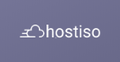
 France
France
 Canada
Canada
 Germany
Germany
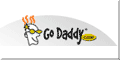
 India
India